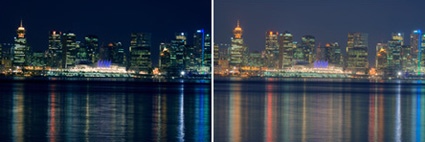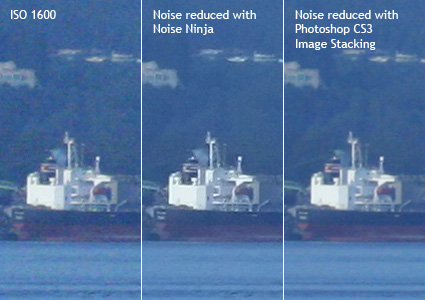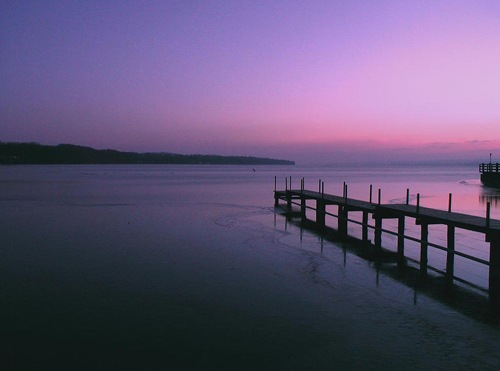This tutorial will show you how to make a beautiful lighting effect on scatters by using Photoshop. Keep in mind that I only provide the basic guidelines to creating this type of effect. There are tons of possibilities if you spend time to play with the settings and keep your creativity wide open.
Step 1 – Create the Head
Open a new document, changed the current layer to “Background” layer and fill “Black.†Next, create a new layer, then you should select some brush you like, in this case I choose a kind of vector brush, which you could find in the attached file at the bottom of this tutorial.

Step 2 – Creating the Tail
Create another new layer (layer > new > layer), called it “Tail”.
Select the “Brush†tool and open the Brushes Panel (Window > Brushes). Now we will play around with its setting to achieve the set best effect. The final purpose is to create a set of randomized dots.
In this scope of article, I choose settings as below:
- Brush Tip Shape: (Hardness: 100%, Roundness: 100%, Spacing: 1%)
- Shape Dynamics: (Size Jitter: 100%, Minimum Diameter: 20%)
- Scatter: (Both Axes, Scatter: 1000%)


Step 3 – Create the colorful effect
Create another new layer, above the background layer, name it “Color Base”. This is just a simple step, you choose a soft brush, then fill like the picture below with any color you like.

Step 4 – Make selection
Now, select the “Head” layer firstly, then go to the menu Select->Load Selection. Then choose New Selection and press Ok.

Next step, you repeat the above step, but choose “Add to Selection” in the “Load Selection” dialog box instead.
Now, you have loaded the selection. With the “Color Base” layer active, you click on the “Add layer mask” button at the bottom of the layer panel. Then you will have the result like the demonstration below.

Step 5 – Add glow effect
You select “Head” layer then go to Layer > Layer Style > Outer Glow. You could play around with those settings such as size, spread, opacity… however remember to set “Blend Mode†to “Overlay,†and the color to “White.†Of course, everything could be changed even you go to the last steps. Next, you should do the exam progress on “Tail” layer.
To end of this step. Right click on the “Color Base” then choose “Apply Layer Mask”. Then, youwill go to Filter > Blur > Gaussian Blur. You should set the Radius between 4-6. In this case, I give it the value 5.

Step 6 – Make up the head
Create a new layer above the “Color Base” layer. Then, you choose the “Gradient†tool and use the “Foreground to Transparent†preset. Go into the “Gradient Editor†and click the foreground color slider and change its position to “25%.†Exit the editor, pick a color that pleases you (can be changed later) and make a “Radial Gradient†over the “Head” layer. You could move the layer to match up with the “Head” layer.

Now with that layer still active, go to Layer > Layer Style > Color Overlay. Change the color to “White†and blend mode to “Overlay.†Probably, there are hundreds of ways to customized this effect till this way, so I just remind you the point, keep your creative going, and spend time to try settings. For my case, I want to add some more colorful effect in this step, and I change some setting by press Ctrl + U to open Hue/Saturation dialog and give it the settings like below.

Step 7 – Add more scatters
Now, duplicate the “Head” layer and pick the smudge tool, then select a soft brush at around 50% strength. This step is not easy to do. must be patient to smudge the new copied layer along the picture, try to use another tool such as “Eraser” to have the best result.

Then, you duplicate the current layer. Right click on it, choose Blending Options, and set the “Blend mode” to “Dissolve”. You should notice the opacity during this step to adjust the appearances of the scatters around the main object. Again, the “Eraser” tool need to be used reasonably to get rid of scatters.

Step 9 – Adjust settings
Actually, it is hard to tell you exactly how I come to the final result as below. You should play around with opacity, fill settings, combine with eraser, smudge tools to finalize the art work.

I have included 2 set of vector brushed for you guys to play around with the full PSD version.
Download PSD here